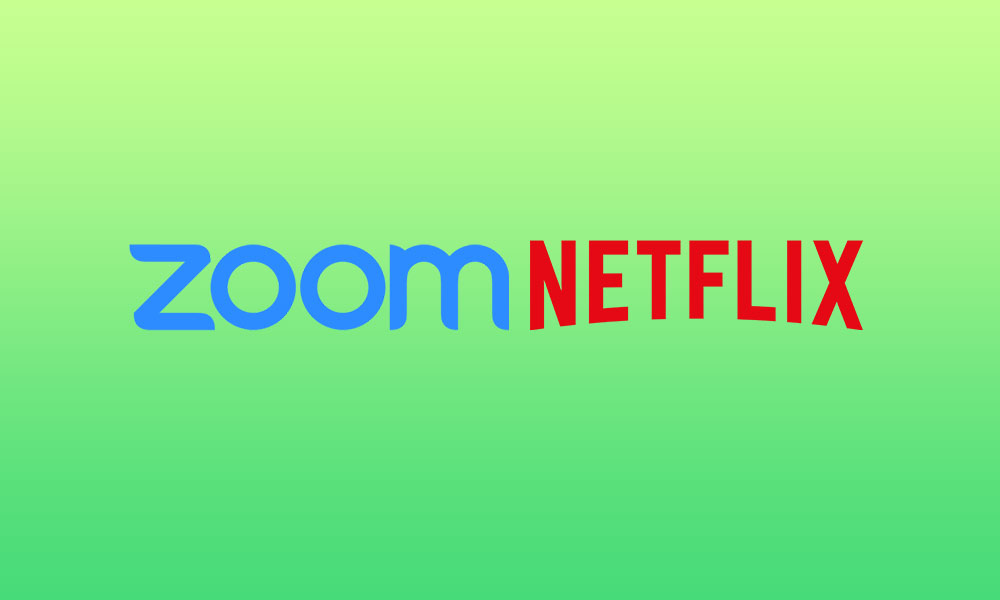So, in order to spend the time and keeping fresh your & your family’s mood, the entertainment media and social media platforms become one of the major parts. While it’s also the best way to keep connected with your friends, colleagues, and other family members. Here we will share the details on how to watch Netflix together on the Zoom meeting or you can say Netflix on the Zoom app. To recall, Zoom is a video calling app that offers web conferencing, webinars, online chat services using cloud-based peer-to-peer service. It is also useful for telecommuting, distance learning, social gathering, etc. While Netflix is a media service provider that offers online movies, tv shows, etc directly on your mobile or smart tv or gaming consoles or PC, etc with the subscription package. So, you can easily watch movies or tv shows using Netflix on the Zoom app with your family members and even friends or special ones. Although you can add up to 100 people in a single chat on the Zoom app, the video conferencing will only last for 40 minutes maximum in the free version. However, paid services can offer a longer period of time that fully depends on you.
How to watch Netflix together on Zoom meeting? Netflix on Zoom app
Use the Zoom desktop client on your PC and make sure that you’ve logged in. If you don’t have a Zoom account, you can create a new one. Launch the app and select Start a meeting. Here you can invite your friends or family members by sharing a link to join. The link will be sent directly in the video chatbox of the Zoom app to the receivers. Luckily, a person can easily head over to the link using a browser to join the meeting without any need of installing the app. Now, start the movie or show that you want to stream on Netflix. Go to the Zoom desktop client again and click on the Share Screen option at the bottom. A new pop-up window will appear. Here you need to select the window/tab where the streaming is live. Once selected, click on Share computer sound to enable the audio for all the people. Finally, you will need to choose the Share option and then start streaming to watch Netflix with all of your added people together.
We hope you’ve found this simple guide useful. Keep visiting our blog for more info.