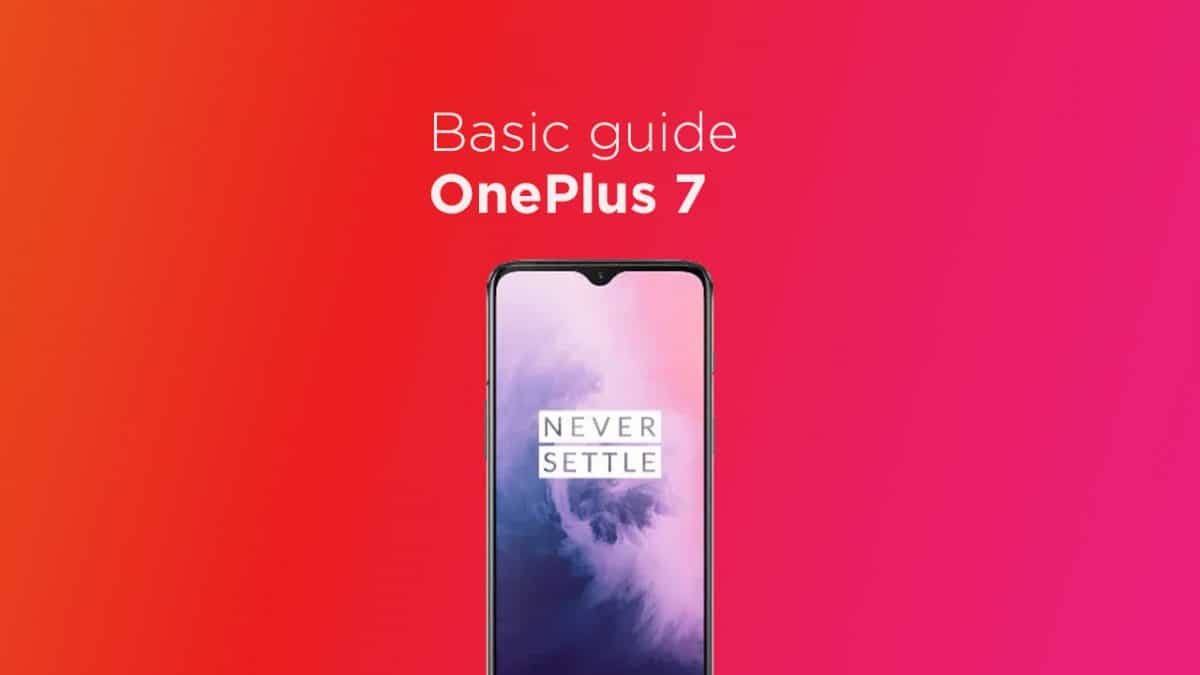The OnePlus 7 was launched alongside with the OnePlus 7 Pro. The device has all the same internal (majority) as the OnePlus 7 Pro. It only lacks the pup up a camera and 90Hz 2k AMOLED Screen. Instead of that, it has the same a water drop notch at the top of the display just like the OnePlus 6T. The OnePlus 7 is way cheaper than the OnePlus 7 which makes it one the best smartphones of 2019. The device runs Android v9.0 (Pie) at the top of OxygenOS 9.5.4 out of the box. It has a 6.41 inches (16.28 cm) bezel-less Optic AMOLED capacitive touchscreen display with a waterdrop notch. The native resolution is 1080 x 2340 pixels. It is well protected by Gorilla Glass 5 Protection. The device is powered by Qualcomm Snapdragon 855 Octa-core Processor coupled with 6/8GB of RAM and 128GB/256GB of onboard storage option. The device sports a 48 + 5 MP Dual Rear Cameras and a 16 MP, f/2.0, 25mm (wide) front-facing camera. The main rear camera can shoot [email protected]/60fps, [email protected]/60/240fps, [email protected], Auto HDR videos. The OnePlus 7 houses a 3700 mAh battery with Dash Charging (20W). It has an On-screen Fingerprint Sensor. Rooting OnePlus 7 gives you additional benefits like you can install special apps, flash custom ROMs, you can streamline your phone performance and many extra features. The real performance of an Android smartphone can only be unlocked once it is rooted. Rooting your OnePlus 7, lets the user flash different Custom MODs, ROMs, and such stuff onto the device.
If you want to root your device without PC or Laptop using one click root tools, then you can follow our guide linked below [su_button url=”https://rootmygalaxy.net/root-any-android-without-laptop/” target=”blank” style=”flat” background=”#000000″ color=”#ffffff” size=”5″ wide=”yes” center=”yes” radius=”5″ icon=”icon: external-link-square” icon_color=”#aaf4a7″ text_shadow=”0px 0px 0px #010c16″]How To Root Any Android Mobile Without PC or Laptop[/su_button] If you are new to TWRP recovery and rooting then here we first share some facts about Android rooting.
What is Rooting An Android Device Mean?
Rooting is the process of gaining full admin control of the Android device. You can use the device to its full potential,‘Rooting’ means giving yourself special privilege or “root permissions” on your phone. It’s similar to running programs as administrators in Windows. After rooting your device you can install different MODs, kernel, ROMs on your device. You can install latest Android updates (like the Android 6.0.1 Marshmallow) On old device by installing third party ROMs like CyanogenMod 13. You can overclock the CPU and GPU of your device to get the best performance. You can hibernate any app you want. You can underclock the CPU to get better battery life. For more information about Android rooting, check out our detailed post here > What Is Rooting Android Phone? Advantages And Disadvantages
What Is TWRP Recovery and Some of its benefits?
TWRP is a custom recovery for Android. It is the most popular Android custom recovery.It replaces the stock recovery On Android devices.It comes with many extra features compared to the stock recovery. It needs the bootloader to be unlocked. If your bootloader is locked then check out the guide here > How To Unlock Bootloader Of OnePlus 7. [su_heading size=”18″ align=”left” class=”Bold”]Some Of the benefits Of Having TWRP Recovery[/su_heading]
Users Can Install Custom ROMs, MODs, Kernel via TWRP recovery Users can flash system image (.img) file via TWRP recovery. You can flash modding zip files It is being used to install Xposed Modules Easy to Root and Unroot using TWRP Recovery flashable zip SuperSU Users can root by flashing magisk via TWRP recovery You can create nandroid backup via TWRP Can remove all bloatware using TWRP Recovery. You can flash Custom Kernel To underclock and overclock. You can clean Wipe, Cache, and Data via TWRP recovery.
WARNING
RootMyGalaxy.net will not be held responsible for any kind of damage occurred to your device while following this tutorial. Do it at your own risk.
PRE-REQUIREMENTS
Make sure battery percentage is more than 60% Make sure you have installed USB Drivers on your PC. Download and Install ADB & Fastboot drivers on your computer. Now Enable Developer option. Guide How to Enable Developer Options & USB Debugging on Android Create a nandroid backup on your device How To Create & Restore Nandroid Backup On Android Devices
→ Full Guide to safely root OnePlus 7 and Install TWRP Recovery
How To Install TWRP Recovery and Root OnePlus 7
The first method you can Install the TWRP recovery then flash the SuperSu or Magisk to get your device rooted
Steps To Unlock the Bootloader On OnePlus 7
[su_button url=”https://rootmygalaxy.net/boot-into-oneplus-7-bootloader-fastboot-mode/” target=”blank” style=”flat” background=”#d38105″ color=”#ffffff” size=”5″ wide=”yes” center=”yes” icon=”icon: play-circle” icon_color=”#ffffff” text_shadow=”0px 0px 0px #010c16″]How To Unlock the Bootloader On OnePlus 7[/su_button]
Steps To Install TWRP Recovery On OnePlus 7
Check out the Pre-Requirement Section above (Important) Now Download TWRP Recovery (3.3.1-0 for Hydrogen & Oxygen OS) For OnePlus 7 Now follow the given guide to Install TWRP Recovery On OnePlus 7.
[su_button url=”https://rootmygalaxy.net/install-twrp-recovery-via-fastboot/” target=”blank” style=”flat” background=”#322651″ color=”#ffffff” size=”6″ wide=”yes” center=”yes” radius=”5″ icon=”icon: external-link” icon_color=”#2fec42″ text_shadow=”0px 0px 0px #010c16″]How to Install TWRP Recovery via Fastboot on OnePlus 7[/su_button]
Steps To Root OnePlus 7 on Pie
Note: Use Magisk instead of SuperSu
Download the latest SuperSu zip (Download) Now follow the given guide to Install SuperSu On your device to get root access
Download the latest Magisk Now follow the guide to flash magisk via TWRP to get root access on your device.
[su_button url=”https://rootmygalaxy.net/install-magisk-on-android/” target=”blank” style=”flat” background=”#322651″ color=”#ffffff” size=”6″ wide=”yes” center=”yes” radius=”5″ icon=”icon: external-link” icon_color=”#2fec42″ text_shadow=”0px 0px 0px #010c16″]How To Install Magisk On OnePlus 7 [Universal Systemless Interface for Android][/su_button]
How To Unroot OnePlus 7
You just need to flash back the stock firmware / ROM on your OnePlus 7. Follow the linked guide to unroot and restore OnePlus 7 to stock ROM. That’s it. Your OnePlus 7 has been rooted successfully. Keep reading roomygalaxy for more news and updates.