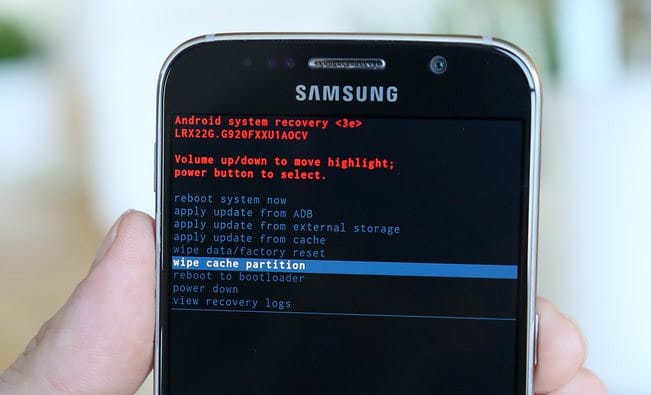To be precise, the file is not compatible with the current firmware your Galaxy device is having. For example, your Samsung Galaxy device has Android 7.0 Nougat/Android 8.0 Oreo or above installed and you are trying to root the device with a file that is compatible with Android 6.0 Marshmallow, you are going to encounter the error “recovery is not seandroid enforcing”. The error “recovery is not seandroid enforcing” is very much like a bootloop except the fact that your device is stuck with the Samsung logo and does not proceed any further to show the boot animation and get you the home screen. In such a scenario, your device is literally useless as you cannot boot it and use it normally. This error is generally found in the older devices of Samsung Galaxy like S9 ,S8 S7, S5, S5 and likewise. If you have the same problem, the following guide will help you to get rid of it.
Steps To “Recovery is not seandroid enforcing” error in Samsung Galaxy devices –
#Method 1 – Full Factory Reset
All you have to do is perform a full Factory Reset on your device which will remove all the data from the device and reset the device to its stock firmware. Step 1. Reboot your Galaxy device in the Recovery Mode. Press the Power button to switch it off. Then press the power button again with Volume Up and Home buttons together. Step 2. Once you are in the recovery mode, from the menu, choose the option ‘Wipe Data/Factory Reset’. You can navigate using the Volume buttons and for selection, use the Power button.
Step 3. Once done, reboot your device and hopefully, your device will boot normally and you will get to see the home screen of your stock firmware. Just in case the above method does not work, you need to opt for the second method.
#Method 2. Flash The Stock Firmware
Sometimes, performing a full factory reset does not work especially on the older Galaxy devices and in such a scenario, you have to use Odin software to flash your galaxy device with the stock firmware. Step 1. Charge your device to at least 60%. USB Debugging must be enabled beforehand. Step 2. Install Samsung USB driver on your computer. Download Odin Tool and the Stock Firmware. Step 3. Reboot your device in the Download/Odin mode, and install the stock firmware file from Odin software. Guide > How To Install A Stock Firmware Using Odin [/mks_pullquote] Once done successfully, you will get to see the mess PASS on Odin software. Image Credit: teknoids