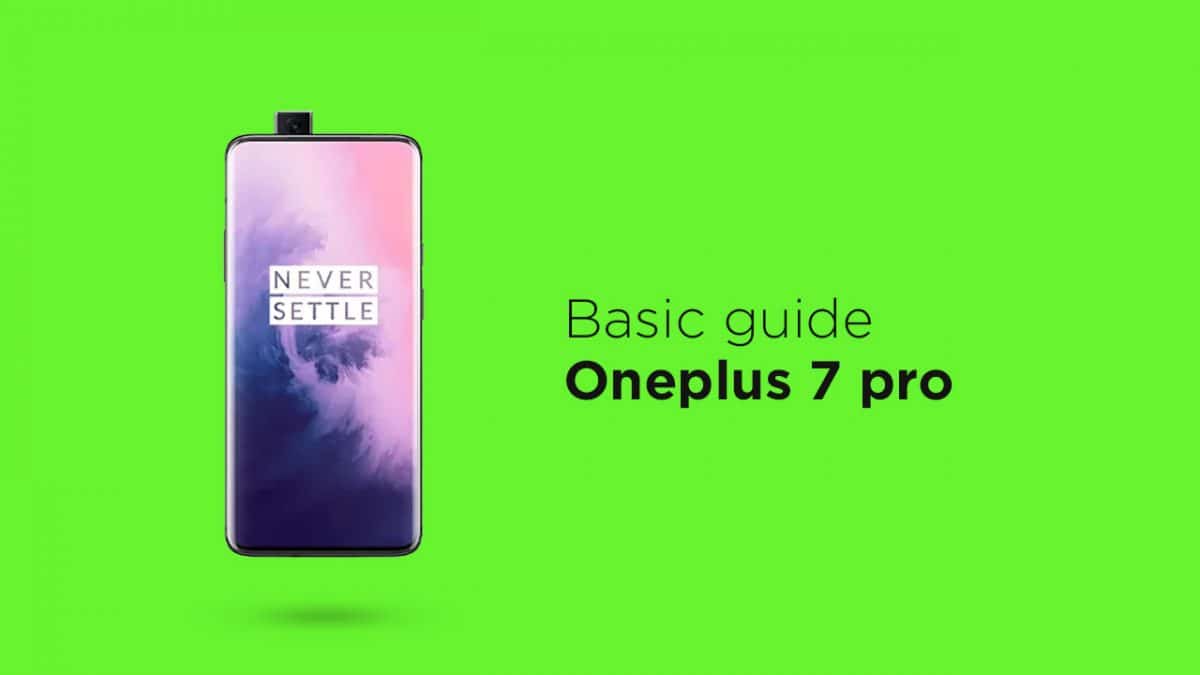There is another type of recovery available for Android and it is called Custom recoveries. These recoveries like TWRP recovery or CWM has loads more functionalities. These Custom recoveries allow users to take nandroid backups (full system backups). Users can install Custom Firmware /ROMs, Kernels and other .zip or .img files via these custom recoveries. One thing you have to remember, you can’t install Custom recoveries unless you unlock the bootloader of the device. Remember, if you install any Custom recovery, it replaces the stock recovery. Users have to follow the same steps to Boot into Stock Recovery or Custom Recovery. OnePlus 7 Pro is the successor to the last year flagship of OnePlus. The OnePlus 7 Pro Edition was recently launched. It sports a 6.67-inches, 1440 x 3120 pixels, 90Hz, AMOLED display. The OnePlus 7 Edition has the most powerful CPU currently available in the market. It is powered by an Octa-core Qualcomm Qualcomm Snapdragon 855 processor coupled with 6/18/12 GB of RAM. The device comes with 128 GB/ 256 GB of internal storage. It carries a triple rear camera set up on the rear which is the first time for a OnePlus device. It sports a 48MP+16 MP +8 MP triple rear camera set up and a 16-megapixel front camera. The OnePlus 7 comes with Android 9.0 Pie out-of-the-box. OnePlus has finally removed the headphone jack from its flagship device. It houses a 4000 mAh battery.
How TO Enter Recovery Mode On OnePlus 7 Pro
First, you have to enter into the bootloader mode.
Once in Bootloader mode, Press the Volume Down button twice until Recovery is highlighted After that, press the Power button to select this option Now, wait for the OnePlus 7 Pro to reboot After that, wait for the splash screen to appear From here, press and hold the Power button and immediately press the Volume Up button at the same time After this, you will enter the recovery installed on your OnePlus 7 Pro like TWRP or CWM.