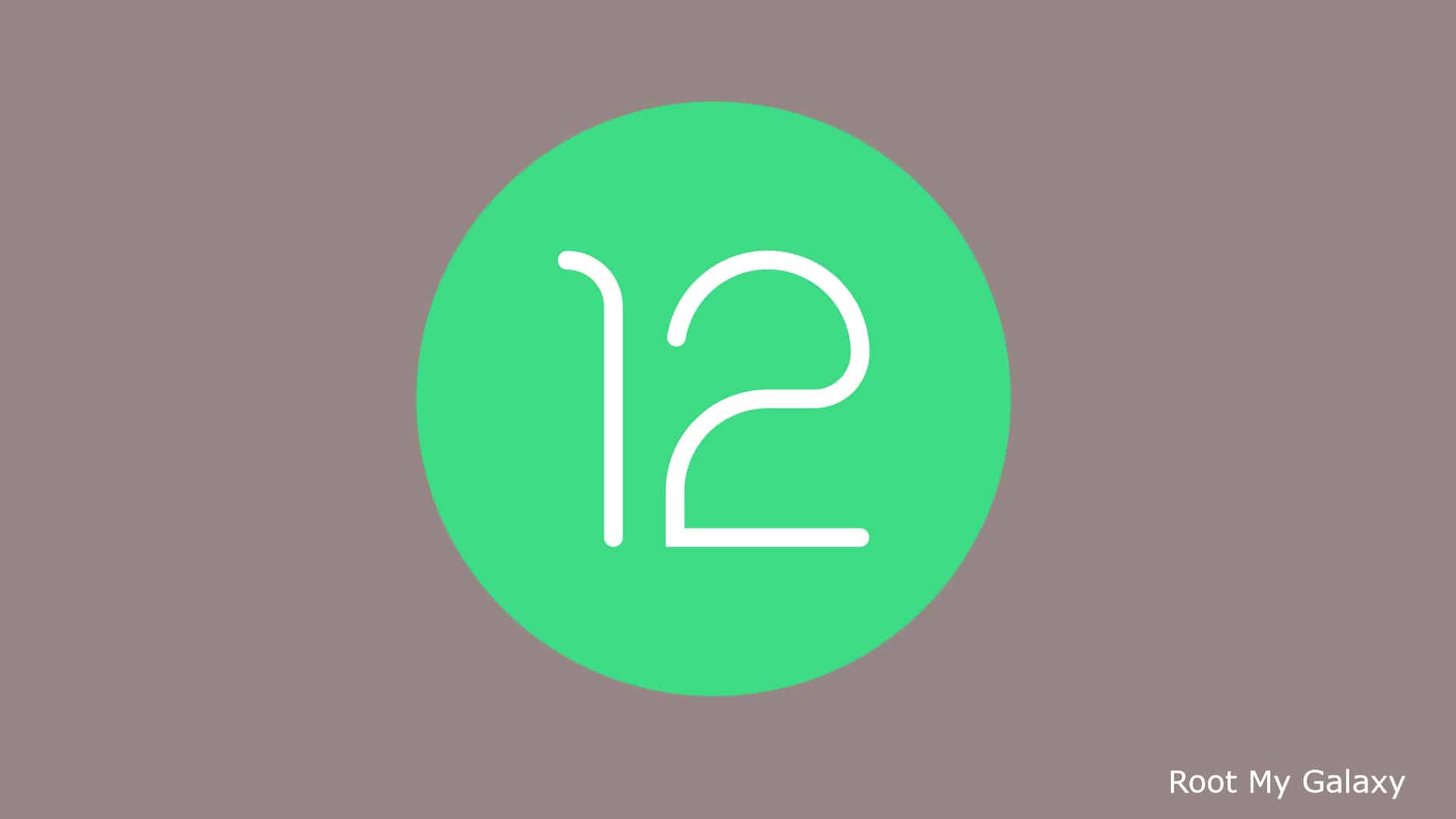Google is right on the edge to release the Android 12 stable version, and smartphone manufacturers have already started working to bring the latest skin based on Android 12. Android folks who love to customize their phone with custom ROMs, or want to uninstall stock apps on Android 12 phones will require enabling USB Debugging. So, here’s a simple guide on how to enable USB Debugging on Android 12. There’s are a wide range of applications where you will need to enable USB Debugging. Some of these include – Custom ROMs flash, Uninstalling stock apps, Installing Apps via ADB commands, and more. Here are some simple steps on how to enable USB Debugging on Android 12 phones.
How to enable USB Debugging on Android 12
Open the Settings app on your phone Now, enable Developer options by tapping 7 times on the build version Build version can be found under the About phone section. Now, tap 7 times on the build version, and you will see a message like “You’re now a developer!”. In case you have a Xiaomi / Redmi / Poco phone, then go to the About phone section, and tap 7 times on the MIUI version to enable the developer options Now, go to the System page (inside the Settings app) and tap on Developer options. Xiaomi users can see the option inside the “Additional settings” page Enable Developer options Here, you can simply enable USB Debugging by tapping on the toggle button
USB Debugging is required when you make changes to the device’s internal settings through a computer. If you’re doing such things using your personal computer then it’s okay, else you can revoke USB Debugging authorizations using the developer settings, just for the security purpose. Also Read: A huge boost for gamers with Android 12 This was a simple guide to enable USB Debugging on any Android 12 phone. If you face any problem or have a query, drop the question in the comment section below, and we’ll help you with that.