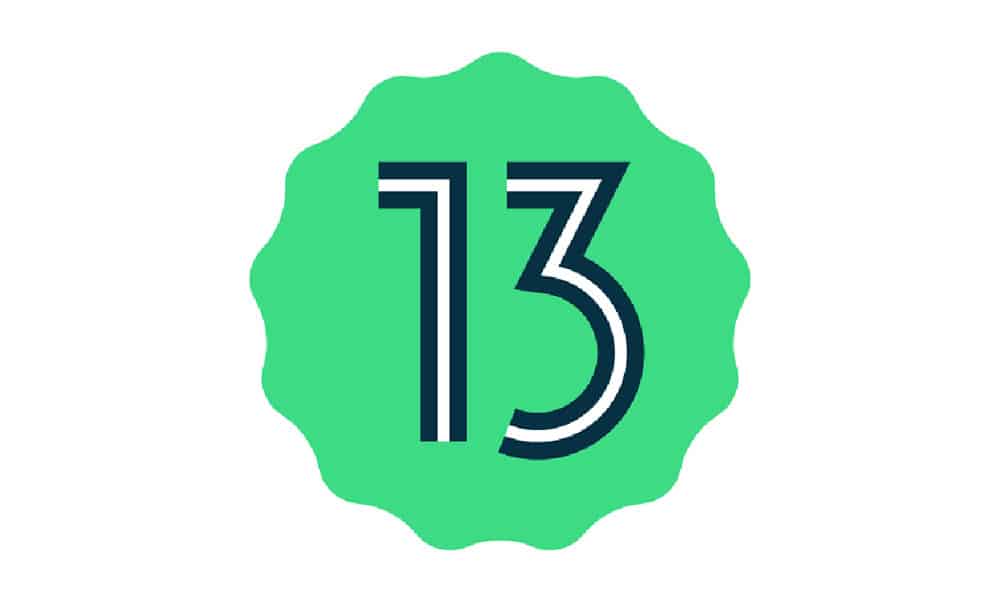While Google has started testing the new software, there is still a long way to go until the Android 13 stable update is out. Before you just into the installation steps, here are a few key points to keep in mind. As this is still a developer preview, there can be a few major bugs, so remember to install the update on a secondary device. Moreover, remember to take a full backup on your device before you install the Android 13 Developer Preview 2.
Install Android 13 Developer Preview 2
There are multiple ways to download and install the Android 13 Developer Preview 2, including OTA Image, Factory Image, and Android flash tool. The latter is the easiest of the three methods. You will only need to ensure that the Bootloader is unlocked. If you have a non-Pixel handset, then you can use Android 13 GSI once the update becomes available. Before jumping to the instructions –
Make sure that you take a full backup of your device Install ADB & Fastbook drivers or download the Android SDK Platform Tools folder Charge your handset to at least 60%
How to install Android 13 Developer Preview 2 using Android Flash Tool?
This method will need an unlocked bootloader device, so ensure that you first unlock the bootloader on your Google Pixel smartphone. Then, proceed with the following steps – Via